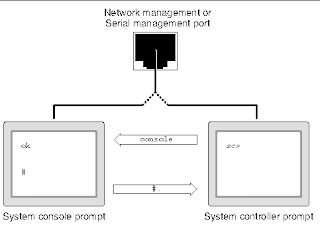Running Oracle Linux as a Logical Domain on SPARC
Abstract:
With the purchase of Cray SuperServer division and their StarFire platform, Sun Microsystems introduced Physical Domains to their server line. With the introduction of the UltraSPARC T1, Sun Microsystems introduced Logical Domains and offered support for the first release of "third party" Ubuntu Linux on SPARC. Fujitsu introduced their own Linux under their SPARC platforms. Since the purchase of Sun Microsystems by Oracle, the introduction of Oracle Linux has been made. |
| [Courtesy: Oracle Virtualization Blog] |
Presenter:
Jeff SavitProduct Management Senior Manager
Oracle Corporation
Linux in an LDom
Jeff recently published a blog about a simple installation of Oracle Linux in an LDom, with 4 cores (32 vCPU threads) and 32 Gigabytes of RAM where the virtual disk was in a ZFS dataset. Some of the highlights included steps in loading Oracle Linux in an Oracle SPARC Logical Domain.Preparing an LDom
Solaris 11 acts as the Control Domain in an Oracle VM for SPARC environment. From the Primary or Control Domain, a Logical Domain was configured with cpu, memory, disk, dvd, and virtual nic.primary # ldm add-domain olsThe Domain "ols" is assigned 4x Cores (32 vCPU threads) with 32 Gig RAM. Jeff created a ZFS filesystem in the root pool, to simplify snapshots and cloning future images. A data file to act as the root disk of the Linux instance is created, served to guests, and added to the "ols" instance. An Oracle Linux installation ISO was also served to guests and added as a disk to Guest "ols" (although, serving as read-only would allow for multiple simultaneous installations.) A virtual network card was added on VLAN 123 to Guest "ols" and attached to the primary virtual switch. With "auto-boot" disabled, an OK prompt in a virtual OpenBoot instance will appear on binding and start of the Logical Domain.
primary # ldm set-core 4 ols
primary # ldm set-mem 32g ols
primary # zfs create rpool/export/home/ldoms/ols
primary # mkfile -n 32g /ldoms/ols/disk0.img
primary # ldm add-vdsdev /ldoms/ols/disk0.img \
olsroot@primary-vds0
primary # ldm add-vdisk boot olsroot@primary-vds0 ols
primary # ldm add-vdsdev \
/export/home/OL-SPARC/OL-201703262026-R6-U7-sparc-dvd.iso \
oliso@primary-vds0
primary # ldm add-vdisk iso oliso@primary-vds0 ols
primary # ldm add-vnet pvid=123 eth0 primary-vsw0 ols
primary # ldm set-variable auto-boot\?=false ols
Starting the LDom
Solaris 11 acts as a Service Domain in an Oracle VM for SPARC environment. The Console for Guest Logical Domains are available from a Service Domain, the Primary Domain normally "serves" a virtual console. A virtual console is not available until a iis bound to a domain.primary# ldm bind olsNormally, the virtual console ports start their numbering from 5000 and increment.
primary# ldm start ols
primary# ldm list
NAME STATE FLAGS CONS VCPU MEMORY UTIL NORM UPTIME
primary active -n-cv- UART 16 32G 0.5% 0.5% 69d 10h 45m
ols active -n---- 5000 8 32G 0.5% 0.5% 1d 1h 5m
Acquiring Virtual Console
The first virtual console for guests start at 5000, the second virtual console assigned would be 5001, etc. Telnet to the localhost console port assigned to the Guest Domain will provide access to the SPARC OpenBootprimary# telnet localhost 5000
...
SPARC T5-2, No KeyboardCopyright (c) 1998, 2016, Oracle and/or its affiliates. All rights reserved.
OpenBoot 4.38.6, 32.0000 GB memory available, Serial #xxxxxxxx.
Ethernet address 0:14:4f:f8:96:25, Host ID: xxxxxxxx.
{0} ok
Media bound to the domain can now be booted from the ok prompt.
Boot Oracle Linux from ISO
The available device aliases can be listed and an attempt to boot from the installation media.{0} ok devalias
boot /virtual-devices@100/channel-devices@200/disk@0
iso /virtual-devices@100/channel-devices@200/disk@1
eth0 /virtual-devices@100/channel-devices@200/network@0
net /virtual-devices@100/channel-devices@200/network@
disk /virtual-devices@100/channel-devices@200/disk@1
virtual-console /virtual-devices/console@1
name aliases
{0} ok boot iso
Boot device: /virtual-devices@100/channel-devices@200/disk@1 File and args:
GRUB Welcome to GRUB!
GNU GRUB version 2.02~beta3
+----------------------------------------------------------------------------+
|*Install linux using text mode (use DHCP) |
| Install linux using VNC (graphical) mode (use DHCP) |
| Rescue mode (use DHCP) |
| |
| |
| |
+----------------------------------------------------------------------------+
Use the ^ and v keys to select which entry is highlighted.
Press enter to boot the selected OS, `e' to edit the commands
before booting or `c' for a command-line.
The highlighted entry will be executed automatically in 0s.