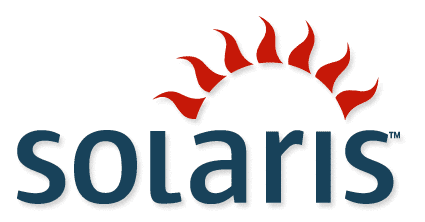[SPARC T4-4 Chassis Image, Courtesy
Oracle]
Oracle SPARC T4-4 - USB Boot & Install
Abstract
UNIX
Systems Manufacturers originated their markets as workstations, during a
time when they used 32 bit systems and the rest of the PC market was
concentrating on 8 and 16 bit systems, and some CPU vendors like Intel
use segmentation to keep their 16 bit software alive while struggling to
move to 32 bit architectures. Some of the original servers were stacked
workstations on a rack in a cabinet. The former high-powered video
cards were merely ignored, as remote management needed command line
interfaces. Engineering quickly determined that console access needed to
be built into a new class of systems: rack mounted servers. These early
servers offered boot functionality from Network and Disk. One such boot capability was from USB Disk.This capability was later carried onto other chassis that Oracle would manufacture, such as the SPARC T4-4.
Creating a USB Boot Stick from Solaris
The
USB port can be used to create a
Solaris 11.4 USB Boot Stick from Solaris, after inserting a SanDisk
USB stick into the front port next to the DVD Drive:
T5120/root# echo | format -e | grep -i SanDisk
4. c7t0d0 <SanDisk'-Cruzer Fit-1.00 cyl 1945 alt 0 hd 255 sec 63>
5. c8t0d0 <SanDisk'-Cruzer Fit-1.00 cyl 1945 alt 0 hd 255 sec 63>
T5120/root# ls -al *usb
-rw-r--r-- 1 dh127087 staff 1217341440 May 3 19:38 sol-11_4-text-sparc.usb
T5120/root# time dd bs=16k if=sol-11_4-text-sparc.usb of=/dev/rdsk/c7t0d0s2
74300+1 records in
74300+1 records out
real 8m57.25s
user 0m0.47s
sys 0m13.99s
T5120/root# echo "par\nprint\n" | format -e c7t0d0 | tail -14 | nawk '$NF!="0" && !/partition/'
Total disk cylinders available: 148 + 0 (reserved cylinders)
Part Tag Flag Cylinders Size Blocks
0 unassigned wm 0 - 147 1.13GB (148/0/0) 2377620
2 unassigned wm 0 - 147 1.13GB (148/0/0) 2377620
T5120/root#
This USB stick can now be tested from, from OpenBoot Firmware
Oracle SPARC T4-4
The Oracle SPARC T4-4 is a server with a 4th generation OpenSPARC
processor. The SPARC T4 processor was manufactured to the same process size as the SPARC T3 CPU processor, but the core was upgraded, so equivalent throughput could be reached with half as many cores, at the same processor speed. The T4-4 Chassis comes with a Lights Out Management (LOM) capability
referred to as Integrated Lights Out Management (ILOM.) Most remote
systems management work can be done from the LOM. The system, when
looking at the front of the chassis: the T5120 has 2x USB ports next to
the DVD drive on the right and 2x USB ports located in the back left
corner.
Attaching to the ILOM
The ILOM can be attached to via TCP/IP, if previously configured, or over a serial port.
T5120/user$ ssh root@sun1234-ilom
Password:
Oracle(R) Integrated Lights Out Manager
Version 3.2.6.8 r128095
Copyright (c) 2018, Oracle and/or its affiliates. All rights reserved.
Hostname: ORACLESP-1207BDY075
->
Insert USB Boot
The
USB boot flash stick should be inserted into a powered down chassis, to boot from firmware.
-> show /system power_state actual_power_consumption
/System
Properties:
power_state = Off
actual_power_consumption = 37 watts
Power Up Chassis
After the USB boot stick is inserted, the chassis should be powered up from the ILOM.
-> start /SYS
Are you sure you want to start /SYS (y/n)? y
Starting /SYS
After the chassis is powered on, once the power usage increases, attach to the console
-> show /system power_state actual_power_consumption
/System
Properties:
power_state = On
actual_power_consumption = 1384 watts
-> start /SP/console
Are you sure you want to start /SP/console (y/n)? y
Serial console started. To stop, type #.
{0} ok
Note: If the chassis was recently started, the ability to access a prompt does not really occur until after the actual power consumption rises to an expected level.
Note: if the "ok" prompt does not appear, press [RETURN] or [ENTER] key
Select USB Port
When a SanDisk USB Flash Sticks
are plugged into the USB ports located to the right of the DVD drive,
they can be seen at the OpenFirmware prompt, and can be selected into a
copy-paste buffer, for easy use.
{0} ok show-disks
a) /reboot-memory@0
b) /pci@700/pci@1/pci@0/pci@0/LSI,sas@0/disk
c) /pci@500/pci@1/pci@0/pci@1/pci@0/pci@3/SUNW,emlxs@0,1/fp@0,0/disk
d) /pci@500/pci@1/pci@0/pci@1/pci@0/pci@3/SUNW,emlxs@0/fp@0,0/disk
e) /pci@400/pci@2/pci@0/pci@1/pci@0/pci@3/SUNW,emlxs@0,1/fp@0,0/disk
f) /pci@400/pci@2/pci@0/pci@1/pci@0/pci@3/SUNW,emlxs@0/fp@0,0/disk
g) /pci@400/pci@1/pci@0/pci@8/pci@0/usb@0,2/hub@2/hub@3/storage@2/disk
h) /pci@400/pci@1/pci@0/pci@8/pci@0/usb@0,2/hub@2/storage@2/disk
i) /pci@400/pci@1/pci@0/pci@0/LSI,sas@0/disk
j) /iscsi-hba/disk
m) MORE SELECTIONS
q) NO SELECTION
Enter Selection, q to quit: h
/pci@400/pci@1/pci@0/pci@8/pci@0/usb@0,2/hub@2/storage@2/disk has been selected.
Type ^Y ( Control-Y ) to insert it in the command line.
e.g. ok nvalias mydev ^Y
for creating devalias mydev for /pci@400/pci@1/pci@0/pci@8/pci@0/usb@0,2/hub@2/storage@2/disk
{0} ok
Note:
the USB stick in position "h" (this lettered position may change as new
USB sticks are plugged or unplugged) has it's device name copied into a
"copy-paste" buffer by selecting "h"
Boot Solaris 11.4 from USB
After shutting down the OS, while on the console port, attempt to boot from 11.4, which is too new:
{0} ok boot ^Y
{0} ok boot /pci@400/pci@1/pci@0/pci@8/pci@0/usb@0,2/hub@2/storage@2/disk
Boot device: /pci@400/pci@1/pci@0/pci@8/pci@0/usb@0,2/hub@2/storage@2/disk File and args:
/
Install Solaris 11.4
As the USB boot occurs, the Solaris 11.4 installer begins.
SunOS Release 5.11 Version 11.4.0.15.0 64-bit
Copyright (c) 1983, 2018, Oracle and/or its affiliates. All rights reserved.
Remounting root read/write
Probing for device nodes ...
Preparing image for use
Done mounting image
USB keyboard
1. Arabic 15. Korean
2. Belgian 16. Latin-American
3. Brazilian 17. Norwegian
4. Canadian-Bilingual 18. Portuguese
5. Canadian-French 19. Russian
6. Danish 20. Spanish
7. Dutch 21. Swedish
8. Dvorak 22. Swiss-French
9. Finnish 23. Swiss-German
10. French 24. Traditional-Chinese
11. German 25. TurkishQ
12. Italian 26. UK-English
13. Japanese-type6 27. US-English
14. Japanese
To select the keyboard layout, enter a number [default 27]: 27
1. Chinese - Simplified
2. Chinese - Traditional
3. English
4. French
5. German
6. Italian
7. Japanese
8. Korean
9. Portuguese - Brazil
10. Spanish
To select the language you wish to use, enter a number [default is 3]: 3
User selected: English
Configuring devices.
Hostname: solaris
Welcome to the Oracle Solaris installation menu
1 Install Oracle Solaris
2 Install Additional Drivers
3 Shell
4 Terminal type (currently xterm)
5 Reboot
Please enter a number [1]: 1
Welcome to Oracle Solaris
Thanks for choosing to install Oracle Solaris! This installer enables you
to install the Oracle Solaris Operating System (OS) on SPARC or x86
systems.
The installation log will be at /system/volatile/install_log.
How to navigate through this installer:
- Use the function keys listed at the bottom of each screen to move from
screen to screen and to perform other operations.
- Use the up/down arrow keys to change the selection or to move between
input fields.
- If your keyboard does not have function keys, or they do not respond,
press ESC; the legend at the bottom of the screen will change to show
the ESC keys for navigation and other functions.
F2_Continue F6_Help F9_Quit
Discovery Selection
Select discovery method for disks
Local Disks Discover local disks
iSCSI Discover iSCSI LUNs
F2_Continue F3_Back F6_Help F9_Quit
Disks
Where should Oracle Solaris be installed?
Minimum size: 4.1GB Recommended minimum: 6.1GB
Type Size(GB) Boot Device
----------------------------------------------------------------------
scsi 279.4 + SYS/MB/HDD4 HITACHI
scsi 279.4 SYS/MB/HDD0 HITACHI
usb 1.1 c2t0d0 SanDisk' <
The following slices were found on the disk.
Slice # Size(GB) Slice # Size(GB)
------------------------ ------------------------
rpool 0 279.4 Unused 5 0.0
Unused 1 0.0 Unused 6 0.0
Unused 3 0.0 Unused 7 0.0
Unused 4 0.0 backup 2 279.4
F2_Continue F3_Back F6_Help F9_Quit
Solaris Slices: 279.4GB scsi
Oracle Solaris can be installed on the whole disk or a slice on the disk.
The following slices were found on the disk.
Slice # Size(GB) Slice # Size(GB)
------------------------ ------------------------
rpool 0 279.4 Unused 5 0.0
Unused 1 0.0 Unused 6 0.0
Unused 3 0.0 Unused 7 0.0
Unused 4 0.0 backup 2 279.4
Use the whole disk
Use a slice on the disk
F2_Continue F3_Back F6_Help F9_Quit
System Identity
Enter a name for this computer that identifies it on the network.
It can contain letters, numbers, periods (.) and minus signs (-). The
name must start and end with an alphanumeric character and must contain
at least one non-digit character.
Computer Name: solaris
F2_Continue F3_Back F6_Help F9_Quit
Network Configuration
Select a wired network connection to configure
^ net6 (e1000g4)
| net7 (e1000g5)
| net8 (e1000g6)
| net9 (e1000g7)
| net10 (e1000g8)
| net11 (e1000g9)
| net12 (e1000g10)
| net13 (e1000g11)
| net14 (e1000g0)
| net15 (e1000g1)
| net16 (nxge0)
| net17 (nxge1)
| net18 (nxge2)
| net19 (nxge3)
v net20 (nxge4)
F2_Continue F3_Back F6_Help F9_Quit
Select how the network interface should be configured.
DHCP Allow DHCP to configure the interface
Static Configure the interface with a static IP address
F2_Continue F3_Back F6_Help F9_Quit
Time Zone: Regions
Select the region that contains your time zone.
Regions
----------------------------------------
UTC/GMT
Africa
Americas
Antarctica
Asia
Atlantic Ocean
Australia
Europe
Indian Ocean
Pacific Ocean
F2_Continue F3_Back F6_Help F9_Quit
Locale: Language
Select the default language support and locale specific data format.
These selections determine the language support, the default date and
time, and other data formats.
The language chosen automatically determines the available territories.
Language
----------------------------------------
No Default Language Support
Chinese
English
French
German
Italian
Japanese
Korean
Portuguese
Spanish
F2_Continue F3_Back F6_Help F9_Quit
Locale: Territory
Select the language territory
Territory
----------------------------------------
United States (en_US.ISO8859-1)
United States (en_US.ISO8859-15)
United States (en_US.ISO8859-15@euro)
United States (en_US.UTF-8)
F2_Continue F3_Back F6_Help F9_Quit
Date and Time
Edit the date and time as necessary.
Time shown is the system clock time in UTC and will be interpreted as
such on installation.
The time is in 24 hour format.
Year: 2021 (YYYY)
Month: 05 (1-12)
Day: 22 (1-31)
Hour: 05 (0-23)
Minute: 46 (0-59)
F2_Continue F3_Back F6_Help F9_Quit
Keyboard
Select your keyboard.
^ German
| Italian
| Japanese-type6
| Japanese
| Korean
| Latin-American
| Norwegian
| Portuguese
| Russian
| Spanish
| Swedish
| Swiss-French
| Swiss-German
| Traditional-Chinese
| TurkishQ
| UK-English
- US-English
F2_Continue F3_Back F6_Help F9_Quit
Users
Define a root password for the system and user account for yourself.
System Root Password (required)
Root password: solar1s
Confirm password: solar1s
Create a user account (optional)
Your real name:
Username:
User password:
Confirm password:
F2_Continue F3_Back F6_Help F9_Quit
Support - Registration
Provide your My Oracle Support credentials to be informed of
security issues, enable Oracle Auto Service Requests.
See http://www.oracle.com/goto/solarisautoreg for details.
Email: anonymous@oracle.com
Easier for you if you use your My Oracle Support email
address/username.
Please enter your password if you wish to receive security
updates via My Oracle Support.
My Oracle Support password:
F2_Continue F3_Back F6_Help F9_Quit
Installation Summary
Review the settings below before installing. Go back (F3) to make changes.
- Software: Oracle Solaris 11.4 SPARC
|
| Root Pool Disk: 279.4GB scsi
|
| Computer name: solaris
|
| Network:
| DHCP Configuration: net6/v4
|
| Time Zone: UTC
| Locale:
| Default Language: English
| Language Support: English (United States)
| Keyboard: US-English
| No user account
|
v Support configuration:
F2_Install F3_Back F6_Help F9_Quit
Installing Oracle Solaris
Preparing for Installation
[ (4%) ]
F9_Quit
Installation Complete
The installation of Oracle Solaris has completed successfully.
Reboot to start the newly installed software or Quit if you wish to
perform additional tasks before rebooting.
The installation log is available at /system/volatile/install_log. After
reboot it can be found at /var/log/install/install_log.
F4_View Log F7_Halt F8_Reboot F9_Quit
May 22 06:22:23 solaris reboot: initiated by root
Welcome to the Oracle Solaris installation menu
1 Install Oracle Solaris
2 Install Additional Drivers
3 Shell
4 Terminal type (currently xterm)
5 Reboot
Please enter a number [1]: syncing file systems... done
rebooting...
Resetting...
NOTICE: Entering OpenBoot.
NOTICE: Fetching Guest MD from HV.
NOTICE: Starting additional cpus.
NOTICE: Initializing LDC services.
NOTICE: Probing PCI devices.
NOTICE: Finished PCI probing.
SPARC T4-4, No Keyboard
Copyright (c) 1998, 2018, Oracle and/or its affiliates. All rights reserved.
OpenBoot 4.38.16, 1023.5000 GB memory available, Serial #99743488.
Ethernet address 0:21:28:f1:f7:0, Host ID: 85f1f700.
Boot device: /pci@400/pci@1/pci@0/pci@0/LSI,sas@0/disk@w5000cca0252bf86d,0:a File and args:
/
SunOS Release 5.11 Version 11.4.0.15.0 64-bit
Copyright (c) 1983, 2018, Oracle and/or its affiliates. All rights reserved.
Loading smf(7) service descriptions: 238/238
Booting to milestone "svc:/milestone/config:default".
Configuring devices.
Loading smf(7) service descriptions: 2/2
Booting to milestone "all".
Hostname: solaris
May 22 06:35:06 solaris sendmail[1502]: My unqualified host name (solaris) unknown; sleeping for retry
May 22 06:35:06 solaris sendmail[1507]: My unqualified host name (solaris) unknown; sleeping for retry
solaris console login:
UnConfigure / Configure
Solaris 10, offered an option to perform a "sys-unconfig", to restore an OS back to factory settings. In Solaris 11, this has been replaced with another option called "sysconfig configure -s" or "sysconfig configure -s --destructive" to destroy the initial user home account to also be destroyed.
This option is good if moving a chassis to a different location.