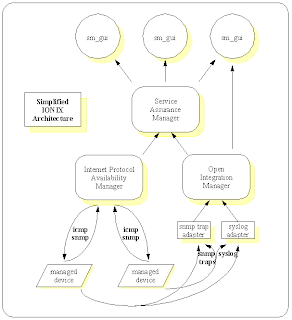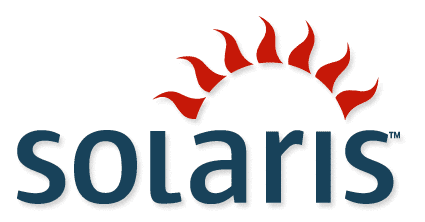
Sun V100: Installation of Solaris 11 Express
Abstract:
The SPARC platform had existed for decades in the telecommunications environment. It was built upon open standards for instruction set as well as boot proms and moved to 64 bit arcrhitecture long before most processors on the market. The open nature and advanced 64 bit architecture of the platform makes older units a perfect inexpensive test bed to train with advanced modern day operating systems. The 64 bit SPARC V100 has the ability to install Solaris 11 Express.

LOM: Basics
When a new machine is received, it normally comes with an OS installed. After the power-up, it would normally boot directy into the pre-configured operating system, bypassing the Lights Out Management and OpenBoot prom.
To simplify the installation from a console cable, we will start from the V100 from the ground-up, with the LOM through toggling off (down) the power button in the back of the server.
Mar 8 11:39:59 v100ex11 poweroff: initiated by user777 on /dev/console
bootadm: /boot/solaris/bin/extract_boot_filelist is not owned by 101, skipping
syncing file systems... done
lom>
LOM event: +0h28m56s host power offCommand supported by the OpenBoot prom are:lom>help
The following commands are supported:
alarmon
alarmoff
check
console
environment
faulton
faultoff
help
poweron
poweroff
reset
shutdown
show
version
set
break
bootmode
loghistory
showlogs
consolehistory
chist
date
showdate
logout
userpassword
useradd
userdel
userperm
usershow
lom>During the powering up of the server, the IDE drive can be pulled, in order to keep the system from booting onto the pre-installed operating system. Powering on the unit can be done from the LOM.lom>poweron
lom>
LOM event: +0h33m58s host power on
Sun Fire V100 (UltraSPARC-IIe 548MHz), No Keyboard
OpenBoot 4.0, 2048 MB memory installed, Serial #66241418.
Ethernet address 0:3:ba:f2:c3:8a, Host ID: 83f2c38a.OpenBoot: BasicsAfter the OK prompt for the OpenBoot is seen, the IDE disk can be plugged back in. The system will be in a funny state, which will be resolved with a future boot.
There are a variety of basic commands which can be run from the OpenBoot PROM. It is more advanced than BIOS in a PC - it is an entire programming and debugging environment driven by Forth.
ok help
Enter 'help command-name' or 'help category-name' for more help
(Use ONLY the first word of a category description)
Examples: help select -or- help line
Main categories are:
Breakpoints (debugging)
Repeated loops
Defining new commands
Numeric output
Radix (number base conversions)
Arithmetic
Memory access
Line editor
System and boot configuration parameters
Select I/O devices
Floppy eject
Power on reset
Diag (diagnostic routines)
Resume execution
File download and boot
nvramrc (making new commands permanent)The OpenBoot includes some parameters in a non-volitile RAM.ok printenv
output-device ttya ttya
input-device ttya ttya
load-base 16384 16384
auto-boot-retry? false false
boot-command boot boot
auto-boot? true true
watchdog-reboot? false false
diag-file
diag-device disk2 net
boot-file
boot-device /pci@1f,0/ide@d/disk@2,0 disk net
local-mac-address? false false
net-timeout 0 0
ansi-terminal? true true
screen-#columns 80 80
screen-#rows 34 34
silent-mode? false false
use-nvramrc? false false
nvramrc
security-mode none No default
security-password No default
security-#badlogins 0 No default
oem-logo No default
oem-logo? false false
oem-banner No default
oem-banner? false false
hardware-revision No default
last-hardware-update No default
diag-switch? false false
By default, this machine is set to automatically boot, which is the factory default.The boot occurs from the hard disk on this machine, while the factory default is to have the machine attempt to boot from the network.
To see all of your devices which were recognized by the OpenBoot:
ok devalias
disk /pci@1f,0/ide@d/disk@2,0
rtc /pci@1f,0/isa@7/rtc@0,70
usb /pci@1f,0/usb@a
flash /pci@1f,0/isa@7/flashprom@1f,0
lom /pci@1f,0/isa@7/SUNW,lomh@0,8010
i2c-nvram /pci@1f,0/pmu@3/i2c@0,0/i2c-nvram@0,aa
net1 /pci@1f,0/ethernet@5
dload1 /pci@1f,0/ethernet@5:,
dload /pci@1f,0/ethernet@c:,
net0 /pci@1f,0/ethernet@c
net /pci@1f,0/ethernet@c
cdrom /pci@1f,0/ide@d/cdrom@3,0:f
disk3 /pci@1f,0/ide@d/disk@3,0
disk2 /pci@1f,0/ide@d/disk@2,0
disk1 /pci@1f,0/ide@d/disk@1,0
disk0 /pci@1f,0/ide@d/disk@0,0
ide /pci@1f,0/ide@d
floppy /pci@1f,0/isa@7/dma/floppy
ttyb /pci@1f,0/isa@7/serial@0,2e8
ttya /pci@1f,0/isa@7/serial@0,3f8
OpenBoot: Stop Automatic BootWe will set the machine to not automatically boot on power-up to easiy adjust the environment after power cycles.
ok setenv auto-boot? falseNow, the next step is to power-off the system and then poweron from the LOM, to boot the system fresh to an OK prompt:
auto-boot? = false
ok power-off
lom>
LOM event: +1h10m46s host power off
lom>poweron
lom>
LOM event: +1h11m39s host power on
Sun Fire V100 (UltraSPARC-IIe 548MHz), No Keyboard
OpenBoot 4.0, 2048 MB memory installed, Serial #66241418.
Ethernet address 0:3:ba:f2:c3:8a, Host ID: 83f2c38a.
okOpenBoot: Boot Solaris 11 ExpressThe Installation of Solaris 11 Express can be done via a CD-ROM from the OpenBoot.
ok boot cdrom
Boot device: /pci@1f,0/ide@d/cdrom@3,0:f File and args:The cursor will swap between characters "", "/", "-", etc., indicating the system is working. The CDROM boot banner will appear, once the OS is boot-strapped.Solaris 11 Express: Install From CD-ROM
Once the OS is boot-strapped, the install routine prompts for information.
Boot device: /pci@1f,0/ide@d/cdrom@3,0:f File and args:
SunOS Release 5.11 Version snv_151a 64-bit
Copyright (c) 1983, 2010, Oracle and/or its affiliates. All rights reserved.
WARNING: invalid vector intr: number 0x7de, pil 0x0
Hostname: solaris
Remounting root read/write
Probing for device nodes ...
Preparing text install image for use
Done mounting text install image
USB keyboard
1. Albanian 25. Latin-American
2. Arabic 26. Lithuanian
3. Belarusian 27. Latvian
4. Belgian 28. Macedonian
5. Brazilian 29. Malta_UK
6. Bulgarian 30. Malta_US
7. Canadian-Bilingual 31. Norwegian
8. Croatian 32. Polish
9. Czech 33. Portuguese
10. Danish 34. Romanian
11. Dutch 35. Russian
12. Dvorak 36. Serbia-And-Montenegro
13. Estonian 37. Slovak
14. Finnish 38. Slovenian
15. French 39. Spanish
16. French-Canadian 40. Swedish
17. Hungarian 41. Swiss-French
18. German 42. Swiss-German
19. Greek 43. Traditional-Chinese
20. Icelandic 44. TurkishF
21. Italian 45. TurkishQ
22. Japanese-type6 46. UK-English
23. Japanese 47. US-English
24. Korean
To select the keyboard layout,
enter a number [default 47]: 47
1. Arabic 12. Hungarian
2. Catalan 13. Indonesian
3. Chinese - Simplified 14. Italian
4. Chinese - Traditional 15. Japanese
5. Czech 16. Korean
6. Dutch 17. Polish
7. English 18. Portuguese - Brazil
8. French 19. Russian
9. German 20. Slovak
10. Greek 21. Spanish
11. Hebrew 22. Swedish
To select the language you wish to use,
enter a number [default is 7]: 7
User selected: English
Configuring devices.
Using HyperTerminal with "Auto" emulation, does not help the installer, since it will think that "xterm" is the terminal type available.If performing an installation from a "tip" command in an "xterm", no change is required, and the installation screens look wonderful.
Welcome to the Oracle Solaris snv_151a installation menu
1 Install Oracle Solaris
2 Install Additional Drivers
3 Shell
4 Terminal type (currently xterm)
5 Reboot
Please enter a number [1]: 4
Indicate the type of terminal being used, such as:
dtterm CDE terminal emulator
xterm xterm
vt100 DEC VT100
Enter terminal type [xterm]: vt100
Welcome to the Oracle Solaris snv_151a installation menu
1 Install Oracle Solaris
2 Install Additional Drivers
3 Shell
4 Terminal type (currently vt100)
5 Reboot
Please enter a number [1]: 1
The Welcome Spash Screen provides the basic terminal keystroke instructions.
Welcome to Oracle Solaris
Thanks for choosing to install Oracle Solaris! This installer enables you
to install the Oracle Solaris Operating System (OS) on SPARC or x86
systems.
The installation log will be at /tmp/install_log.
How to navigate through this installer:
- Use the function keys listed at the bottom of each screen to move from
screen to screen and to perform other operations.
- Use the up/down arrow keys to change the selection or to move between
input fields.
- If your keyboard does not have function keys, or they do not respond,
press ESC; the legend at the bottom of the screen will change to show
the ESC keys for navigation and other functions.
F2_Continue F6_Help F9_QuitMicrosoft Windows, unfortunately, does not provide a real terminal emulator that understand the VT100 character set, when you select VT100, so some grahical characters do not emulate correctly.
DisksContinue with the default slicing through F2.
Where should Oracle Solaris be installed?
Recommended size: 4.7GB Minimum size: 2.7GB
Type Size(GB) Boot Device Manufacturer Notes
qqqqqqqqqqqqqqqqqqqqqqqqqqqqqqqqqqqqqqqqqqqqqqqqqqqqqqqqqqqqqqqqqqqqq
ATA 74.5 + c2t2d0 unknown
The following slices were found on the disk.
Slice # Size(GB) Slice # Size(GB)
qqqqqqqqqqqqqqqqqqqqqqq qqqqqqqqqqqqqqqqqqqqqqq
rpool 0 74.5 Unused 5 0.0
Unused 1 0.0 Unused 6 0.0
Unused 3 0.0 Unused 7 0.0
Unused 4 0.0 backup 2 74.5
F2_Continue F3_Back F6_Help F9_Quit
Solaris Slices: 74.5GB ATA Boot
Oracle Solaris can be installed on the whole disk or a slice on the disk.
The following slices were found on the disk.
Slice # Size(GB) Slice # Size(GB)
qqqqqqqqqqqqqqqqqqqqqqq qqqqqqqqqqqqqqqqqqqqqqq
rpool 0 74.5 Unused 5 0.0
Unused 1 0.0 Unused 6 0.0
Unused 3 0.0 Unused 7 0.0
Unused 4 0.0 backup 2 74.5
Use the whole disk
Use a slice on the disk
F2_Continue F3_Back F6_Help F9_QuitMove the cursor to "Use the whole disk" and Continue with F2 to the network configuration. Network
Enter a name for this computer that identifies it on the network. It must
be at least two characters. It can contain letters, numbers, and minus
signs (-).
Computer Name: sol11v100
Select how the wired ethernet network connection is configured.
Automatically Automatically configure the connection
None Do not configure the network at this time
F2_Continue F3_Back F6_Help F9_Quit
Type a name for the computer operating system instance name, such as "sol11v100".Move the cursor to "Automatically" to configure an IP address via DHCP on boot.
Continue with F2.
Time Zone: Regions
Select the region that contains your time zone.
Regions
qqqqqqqqqqqqqqqqqqqqqqqqqqqqqqqqqqqqqqqq
UTC/GMT
Africa
Americas
Antarctica
Arctic Ocean
Asia
Atlantic Ocean
Australia
Europe
Indian Ocean
Pacific Ocean
F2_Continue F3_Back F6_Help F9_QuitTimezone should be selected, in this case we move the cursor to Americas and Continue with F2. Time Zone: Locations
Select the location that contains your time zone.
Locations
qqqqqqqqqqqqqqqqqqqqqqqqqqqqqqqqqqqqqqqq
^ St Barthelemy
x St Kitts & Nevis
x St Lucia
x St Martin (French part)
x St Pierre & Miquelon
x St Vincent
x Suriname
x Trinidad & Tobago
x Turks & Caicos Is
x United States
x Uruguay
x Venezuela
x Virgin Islands (UK)
q Virgin Islands (US)
F2_Continue F3_Back F6_Help F9_QuitMove your cursor to the appropriate Timezone Location, in this case United States was selected by moving the cursor off the bottom of the screen, and Continue via F2 was done. Time Zone
Select your time zone.
Time Zones
qqqqqqqqqqqqqqqqqqqqqqqqqqqqqqqqqqqqqqqq
q Eastern Time
x Eastern Time - Michigan - most locations
x Eastern Time - Kentucky - Louisville area
x Eastern Time - Kentucky - Wayne County
x Eastern Time - Indiana - most locations
x Eastern Time - Indiana - Daviess, Dubois, Knox & Martin Counties
x Eastern Time - Indiana - Pulaski County
x Eastern Time - Indiana - Crawford County
x Eastern Time - Indiana - Pike County
x Eastern Time - Indiana - Switzerland County
x Central Time
x Central Time - Indiana - Perry County
x Central Time - Indiana - Starke County
v Central Time - Michigan - Dickinson, Gogebic, Iron & Menominee Counti
F2_Continue F3_Back F6_Help F9_Quit
Move the cursor to the appropriate Time Zone and Continue with F2. Date and Time
Edit the date and time as necessary.
The time is in 24 hour format.
Year: 2011 (YYYY)
Month: 03 (1-12)
Day: 08 (1-31)
Hour: 13 (0-23)
Minute: 57 (0-59)
F2_Continue F3_Back F6_Help F9_Quit
Select your Date and Time, Continue with F2. Users
Define a root password for the system and user account for yourself.
System Root Password
Root password: *****
Confirm password: *****
Create a user account
Your real name: Administrator
Username: admin
User password: *****
Confirm password: *****
F2_Continue F3_Back F6_Help F9_Quit
The installation is secure, by default. The Root password is required as well as a user account, so you can assume the privileges associated with "root" at a later point in time.Complete the prompts and Continue with F2.
There is a brief pause after F2, so do not hit the key a second or third time.
Installation Summary
Review the settings below before installing. Go back (F3) to make changes.
Software: Oracle Solaris 11 Express snv_151a SPARC
Disk: 74.5GB ATA
Slice 0: 74.5GB rpool1
Time Zone: US/Eastern
Language: *The following can be changed when logging in.
Default language: English
Users:
Username: admin
Network:
Computer name: sol11v100
Network Configuration: Automatic
F2_Install F3_Back F6_Help F9_Quit
The Installation Summary is provided, after a brief pause. Continue with F2 to install. Installing Oracle Solaris
Preparing disk for Oracle Solaris installation
[ (5%) ]
Building cpio file lists
[ (6%) ]
Transferring Contents
[ (98%) ]
F9_Quit
The installation begins with various phases, some of which were captured and copied into the installation window above.Once the installation is complete, the option to reboot is provided.
Reboot the system via F8 would normally be done.
Installation Complete
The installation of Oracle Solaris has completed successfully.
Reboot to start the newly installed software or Quit if you wish to
perform additional tasks before rebooting.
The installation log is available at /tmp/install_log. After reboot it
can be found at /var/sadm/system/logs/install_log.
F4_View Log F8_Reboot F9_Quit
Since Microsoft Windows HyperTerm is broken, the F8 and F9 does not work.
A straight power down via the rocker switch can be done and a "powerup" from LOM to restart the system.
Mar 8 19:26:50 solaris power: WARNING: Power off requested from power button or
SC, powering down the system!
Shutdown started. Tue Mar 8 19:26:53 GMT 2011
Changing to init state 5 - please wait
showmount: solaris: RPC: Program not registered
bootadm: /media/Oracle_Solaris_Text_SPARC/ filesystem is read-only, skipping archives update
svc.startd: The system is coming down. Please wait.
svc.startd: 74 system services are now being stopped.
Mar 8 19:27:12 solaris syslogd: going down on signal 15
svc.startd: Killing user processes.
umount: /.cdrom busy
Mar 8 19:27:29 The system is down. Shutdown took 25 seconds.
syncing file systems... done
lom>
LOM event: +3h17m53s host power off
lom>poweron
lom>
LOM event: +3h19m46s host power onSolaris 11 Express: Booting From DiskSince the OpenBoot was set to not automatically boot, the ok prompt is available, to boot from disk or cdrom.
Since the installation was complete, the boot from the default disk can be done.
Sun Fire V100 (UltraSPARC-IIe 548MHz), No Keyboard
OpenBoot 4.0, 2048 MB memory installed, Serial #66241418.
Ethernet address 0:3:ba:f2:c3:8a, Host ID: 83f2c38a.
ok boot disk
Boot device: /pci@1f,0/ide@d/disk@2,0 File and args:
SunOS Release 5.11 Version snv_151a 64-bit
Copyright (c) 1983, 2010, Oracle and/or its affiliates. All rights reserved.
/
Loading smf(5) service descriptions: 5/178
-
Loading smf(5) service descriptions: 178/178
_
WARNING: invalid vector intr: number 0x7de, pil 0x0
/
Hostname: sol11v100
-
Configuring devices.
Loading smf(5) service descriptions: 7/7
-
sol11v100 console login:After watching the rotating bar, the OS banner page appears, the services are instantiated through SMF, and the console login prompt from the serial cable.Login on the console cable and find the IP Address.
sol11v100 console login: msadmin
Password:
Oracle Corporation SunOS 5.11 snv_151a November 2010msadmin@sol11v100:~$ ifconfig -a
lo0: flags=2001000849 mtu 8232 index 1
inet 127.0.0.1 netmask ff000000
dmfe0: flags=1004843 mtu 1500 index 4
inet 253.60.174.73 netmask ffffff00 broadcast 253.60.174.255
dmfe1: flags=1004803 mtu 1500 index 3
inet 0.0.0.0 netmask ff000000
lo0: flags=2002000849 mtu 8252 index 1
inet6 ::1/128
dmfe0: flags=20002004841 mtu 1500 index 4
inet6 fe80::203:baff:fef2:c38a/10
dmfe1: flags=20002004801 mtu 1500 index 3
inet6 fe80::203:baff:fef2:c38b/10
dmfe1:1: flags=20002000800 mtu 1500 index 3
inet6 ::/0
dmfe1:2: flags=20002000800 mtu 1500 index 3
inet6 ::/10 Solaris 11 Express: Enabling TelnetInsecure operating systems like Microsoft Windows XP do not provide a simple SSH client from the Command prompt. Insecure Telnet can be enabled to facilitate access with the root login and verified using Solaris services.
admin@sol11v100:~$ svcs telnet
STATE STIME FMRI
disabled 14:40:05 svc:/network/telnet:default
admin@sol11v100:~$ su root
Password:
Mar 8 14:59:40 sol11v100 su: 'su root' succeeded for msadmin on /dev/console
msadmin@sol11v100:~# svcadm enable telnet
msadmin@sol11v100:~# svcs telnet
STATE STIME FMRI
online 15:02:33 svc:/network/telnet:defaultAdditional configuation steps can be done from the console, to set up tools like GNOME through Headless X configuration, and VNC, to get a graphical windowing environment.
Network Management Connection
In the arena of Network Management, Solaris 11 Express it the premier operating system for security as well as stability. If it has to to run and be available, it runs under Solaris.